Configure Automatic App Updates
Unlike Windows 8, app updates in Windows 8.1 will be automatically installed by default without the user’s consent. To stop this from happening, open Windows Store and access the Settings Charm menu – the charm must only be activated once in the Windows Store or else it will not display the required menus. In the Settings Charm menu, select Settings and navigate to App Updates. Enable or disable the option to automatically update apps.
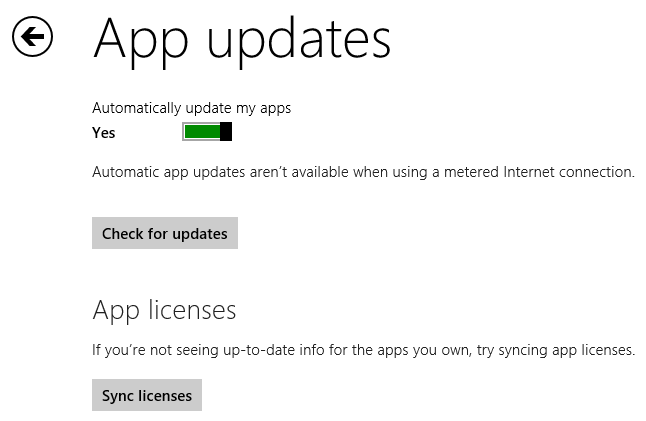
Thats how you can use automatic updates!
50 Windows 8 Keyboard Shortcuts You Should Know
Windows 8 is the latest offering from Microsoft...
View Options From the Start Button
The Start button is back. It is similar to the ...
Log In Straight to Desktop
When you start your computer, by default it wil...
Customize Start Screen Background
Windows 8.1 also allows you to customize your s...
Create A Lock Screen Slideshow
Previously, your Windows lock screen could only...
Customize Privacy Options
Windows 8.1 offers you options to set what devi...
Smart Files
Smart Files is a new feature on Windows 8.1 tha...
Customize Quiet Hours
Integrated notification pop-ups were first intr...
More Windowing Options for New Style Apps
On Windows 8, users could split their screen to...
Scale Each Screen Independently
In the past, Windows allowed you to scale up ic...
Discover The App Bars
The App bar is featured on every new Windows 8....
Prevent Apps From Running in The Background
Previously on Windows 8, when you drag a Start ...
Use Hands-Free Mode
One of the coolest features that not many know ...
Restore Libraries
By default, Windows 8.1 has hidden Libraries. I...
Delete Old Windows Installation Files
When you upgrade from an old version of Windows...
Use Help & Tips App
For further help on how to get the most out of ...
Going back to Windows 7 or 8.1
If Windows 10 isn't the radical overhaul you'd ...