Going back to Windows 7 or 8.1
If Windows 10 isn't the radical overhaul you'd hoped it would be and you're left pining for the old times, you can still step back in time and go back to a Windows 7 or 8.1 life. You'll have a month to revert back to the older version, so make sure you're definitely sure this is what you want to do.
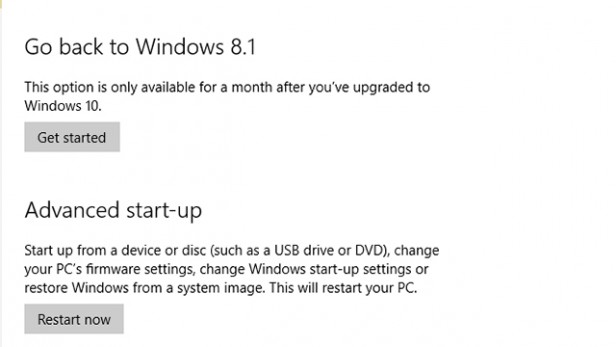
The first step is to back up anything you've downloaded or saved during the time you've had Windows 10 running. You could use an online cloud storage service like OneDrive or Google Drive or go old school and opt for an external or USB drive.
Go to the Windows Start menu and click the Update & Security option. Select Recovery and you should see an option to Go Back to Windows 7 or 8.1, depending on what you had last running on your device.
Once you've filled in a blue form saying why you've had enough of Windows 10, you can begin the very simple process of rolling back.
Depending on how much you've managed to install during the brief Windows 10 opening window, this could take a few minutes or a little longer.
50 Windows 8 Keyboard Shortcuts You Should Know
Windows 8 is the latest offering from Microsoft...
View Options From the Start Button
The Start button is back. It is similar to the ...
Log In Straight to Desktop
When you start your computer, by default it wil...
Customize Start Screen Background
Windows 8.1 also allows you to customize your s...
Create A Lock Screen Slideshow
Previously, your Windows lock screen could only...
Customize Privacy Options
Windows 8.1 offers you options to set what devi...
Smart Files
Smart Files is a new feature on Windows 8.1 tha...
Customize Quiet Hours
Integrated notification pop-ups were first intr...
More Windowing Options for New Style Apps
On Windows 8, users could split their screen to...
Scale Each Screen Independently
In the past, Windows allowed you to scale up ic...
Discover The App Bars
The App bar is featured on every new Windows 8....
Configure Automatic App Updates
Unlike Windows 8, app updates in Windows 8.1 wi...
Prevent Apps From Running in The Background
Previously on Windows 8, when you drag a Start ...
Use Hands-Free Mode
One of the coolest features that not many know ...
Restore Libraries
By default, Windows 8.1 has hidden Libraries. I...
Delete Old Windows Installation Files
When you upgrade from an old version of Windows...
Use Help & Tips App
For further help on how to get the most out of ...